Updating your Regroup Language Preferences
Step 1
Start at Highline’s Okta Portal. Sign in with your Highline username and password, and click the ‘Sign In’ button.
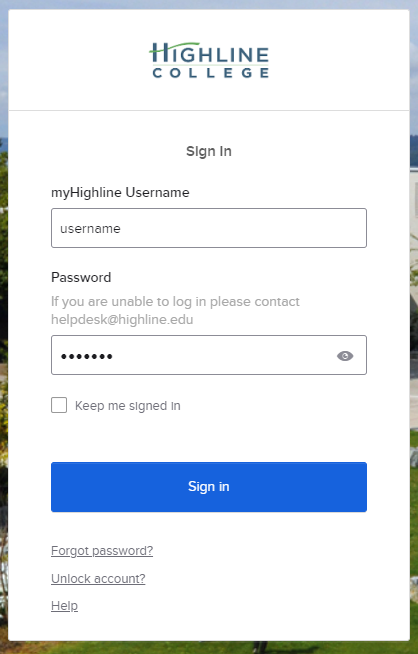
Step 2
Once logged into Okta, you’ll see the icon for Regroup, indicated with the dark blue ‘R.’ Click to open.
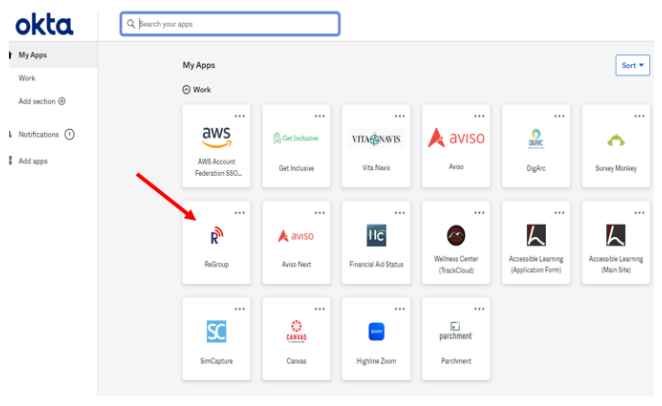
Step 3
Once the Regroup profile page loads, click on the gray ‘Edit Profile’ button in the upper right corner.
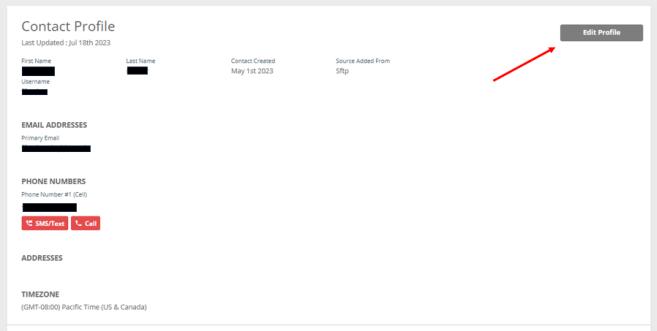
Step 4
Once you’re in edit mode, you can change or add information as needed. Under the ‘Settings’ section you can also list your preferred language.
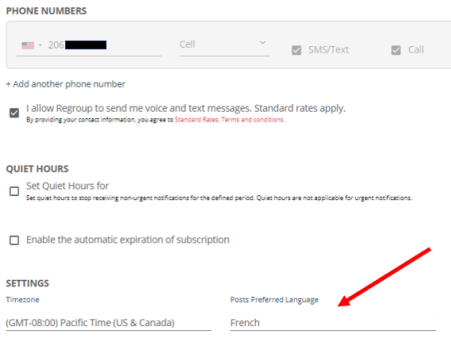
Step 5
Once you’re done updating your profile, scroll to the bottom of the page and press the gray ‘Finish’ button.

