Setting Personal Phone Numbers in ctcLink – Employees
In order to automatically receive the Highline Alerts, your personal phone numbers must be accurate in ctcLink. These numbers are also how Human Resources may contact you when necessary. Please make sure your mobile, home, and campus (office) phone numbers are accurate. Please mark the phone number at which you would prefer to receive non-emergency phone calls as ‘Preferred.’
For emergency alerts, the Regroup system will deliver a phone call to any mobile or home number, and a text message to any mobile number or home number which is SMS capable. Any number marked ‘Preferred’ will be included as ‘Other’ in Regroup and will receive voice calls by default. If you would like to specify your communication preferences for emergency alerts, please set those preferences in Regroup after your ctcLink data is updated. It will take one business day for ctcLink changes to be updated in Regroup.
Step 1
Within ctcLink, click on the ‘HCM Self-Service’ tab. Then click on the ‘Personal Details’ button.
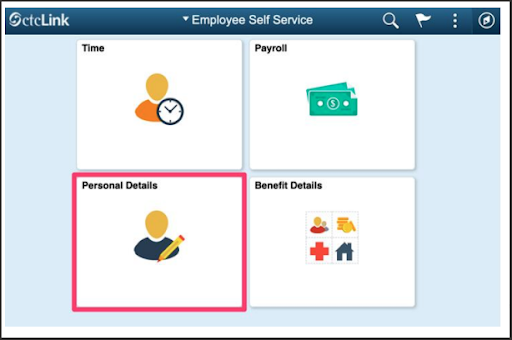
Step 2
Click on the ‘Contact Details’ button.
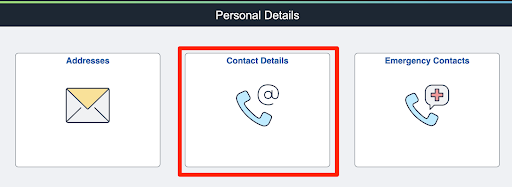
Step 3
Click on the arrow to the right of any number to edit that number. A number which is no longer valid can be deleted on the edit screen. Use the plus (+) symbol to add a new number.
Reminder: For emergency alerts, any SMS capable number listed as “home” or “mobile” will receive text alert messages and a phone call alert by default.
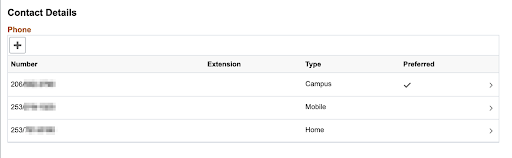
Step 4
Click the ‘Save’ button on the edit screen when done adding or editing.
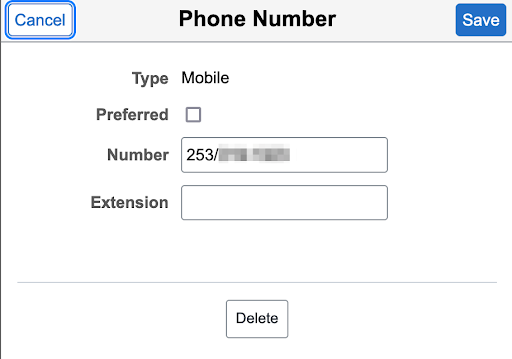
Reminder
Changes made in ctcLink will appear in Regroup in one Business day. You may set specific communication preferences in Regroup after your ctcLink data is updated there.

